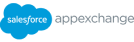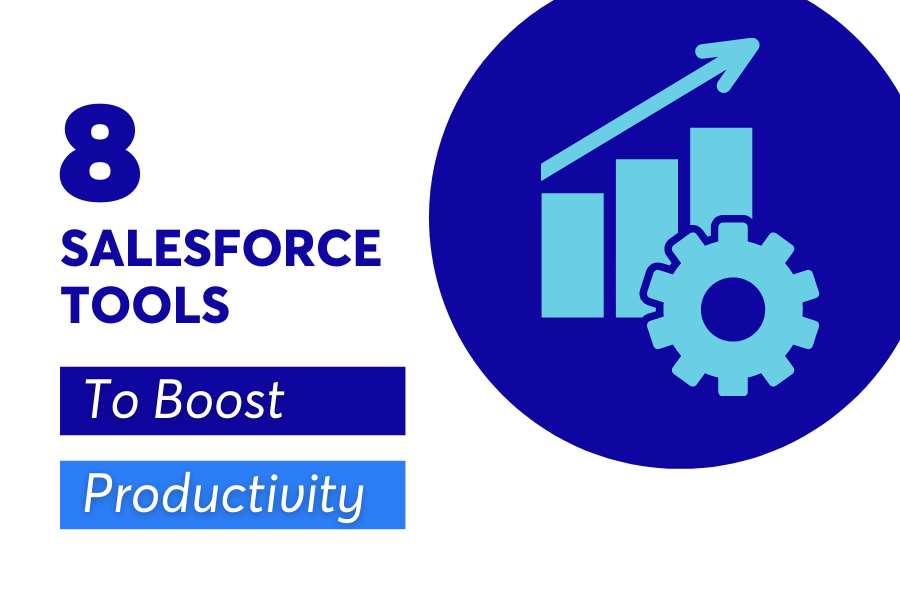
8 Tools to Boost Productivity with Salesforce
Like many other businesses, you might have invested in Salesforce as your CRM to improve efficiency, connect teams, and help drive revenue. But, we can almost guarantee that you’re not fully tapping into the range of productivity-enhancing features that the software offers.
So, in case you’ve missed some tools that could be helping you do business faster, we’ve rounded up our favourite eight.
1. Quick Text
Quick Text is the perfect tool for building personalised emails in response to regular queries or complaints, setting up a familiar event or meeting type, or filling in repetitive fields on account records. Though its initial purpose was to help agents within the Service Cloud, it can now be used within the Sales Cloud too. Save pre-written snippets so that Salesforce users can insert familiar text with just a few clicks.
2. Macros
A macro is essentially a set of instructions showing your system how to complete a task. You can tailor these macros to suit your business processes, making Salesforce more user-friendly, with customised functionality that works for you. After creating a macro for a specific action, the system can complete the task itself without manual effort. You can use macros to send emails, allot templates, and update the status of projects with just one click. You can access macros from the utility bar.
3. Mass Quick Actions
Similarly to macros, Mass Quick Actions speeds up the most repetitive, time-consuming administrative tasks. It allows you to edit up to 100 records at a time from list view, provided you are making the same change to each.
4. Notification Builder
Create customised notifications across desktop and mobile dashboards using the Notification Builder. Designate the notification type and its triggers to prompt sales, service, marketing, and logistics staff (or anyone else within your org) to complete certain tasks or to highlight successful deals. It’s a great way of flagging reasons to celebrate to the whole team! They are built into automated workflows, so require no maintenance once set up.
5. In-App Guidance
With In-App Guidance, your Salesforce admins can create system notifications for all Salesforce users. These are a great way of signposting new updates, and can include handy links to helpful documentation, such as release notes. You can choose a floating prompt, which pops up on-screen, or a docked prompt, which has a lot more space for text and stays on-screen but can be minimised.
6.Split View
With Split View, users can see record details alongside the standard list view. This helps to understand records and accounts within the wider context, and switch between records faster. The list can be minimised to return to single record view and opened up again just as easily.
7. Custom Help Menu
Salesforce admins can add sections and tools to the pre-built Salesforce Help Menu, guiding users through business-specific problems and troubleshooting. This reduces the pressure on the IT and tech teams, as users can familiarise themselves with any changes, and often identify the source of issues themselves after reading a helpful guide.
8. Keyboard Shortcuts
Salesforce users can open, save, and edit records with greater efficiency by using the built-in keyboard shortcuts. It is possible to navigate and use your Salesforce org without much need for a mouse. The full list of Salesforce keyboard shortcuts can be accessed from your Help Menu.
For more tips on how to make Salesforce work for you, check out our post on improving your Salesforce user experience.
To find out how these tools can help you build a Salesforce system that works seamlessly for your business, get in touch with a Consleague specialist. Our Discovery Mapping Programme can help you identify key ways in which your business processes could be improved, so you can focus on what really matters: gathering leads, providing excellent customer service, and closing deals. Book a free 30-minute, no-obligation call with one of our solution experts to get started.
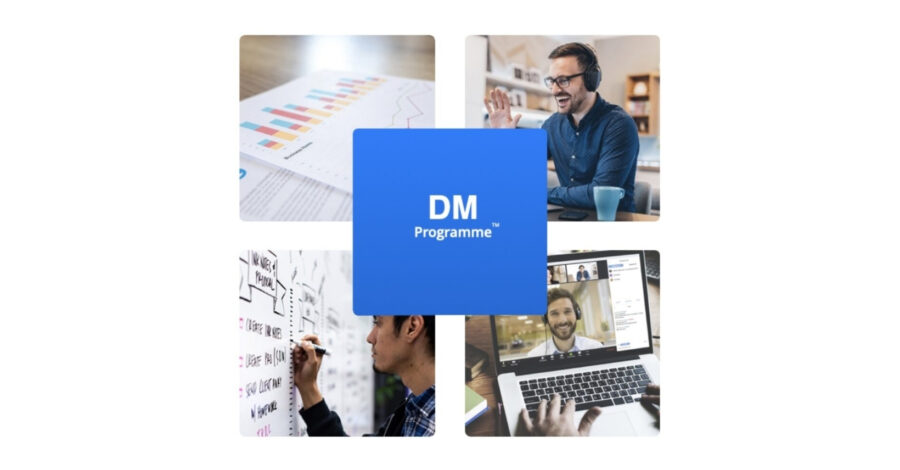
Discovery Mapping Programme
Book a free no-obligation call with our CRM Solution Experts.