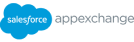Top 8 Ways to Improve Your Salesforce User Experience
There is a wealth of opportunity within Salesforce that most businesses will never uncover. Despite their undeniable value, countless workarounds that facilitate faster data access and a more comprehensive user experience remain hidden. But we’re here to help.
To make sure you get the best out of your Salesforce org, we recommend giving these top tips a go. In most cases, it is just a case of thinking outside the box – taking tools and functions you are familiar with and switching up how you use them. These tips are sure to revolutionise your day-to-day processes, maximise the value of your data, and improve the experience of your Salesforce users.
Use Quick Actions for referencing data
Salesforce limits the number of values you can display from related objects to just 15 Spanning Relationships. For many businesses, this is simply not enough to be fully effective. However, if the data just needs to be viewed, there is a workaround: using Quick Actions to highlight additional desired fields on the parent object. On the Lightning Page of subsequent records, this Quick Action can be displayed as a Related Record.
Install Salesforce Inspector
Salesforce Inspector is a powerful Chrome extension. It installs a button onto the right-hand side of all records within your org. Activating the Inspector allows you to view and edit all fields in a record, even if they are ‘hidden’. This saves time that would otherwise be spent editing the page layout the standard, long-winded way.
Hide actions with Dynamic Actions
Upgrade your ‘action’ type to Dynamic Actions in the Highlights panel, and you will be able to change the visibility of the action you are setting up. Simply set and customise filters the same way you would for component visibility. This allows you to tailor who sees different actions and against which records.
Add lookups to your reports
This workaround helps you break free of the four-layer relationship imposed on reports and overcome non-linear relationships between records. To include a lookup on your report, simply edit the report layout and select ‘Add fields related via lookup’. Then, you can view and compare records grouped by rules that exist outside of usual limitations.
View Setup Audit Trail
Your Salesforce Setup Audit Trail is essentially a log of all edits made by admins (particularly useful if you have many administrative users). You can view the change itself, the person responsible, and when they made the change. This is helpful for tracking changes that may have improved or declined the effectiveness of your org’s processes. You can access it by searching in the Quick Find box. The last 20 changes are shown within this window, but information going back 180 days can be downloaded.
Use Query Editor instead of creating reports
If you need to view information that would normally be presented on a report, but have no need for the report itself, Query Editor is a faster option. Head to the Query Editor at the bottom of the Developer Console. Your query can be designed using SOQL, or by using the simple tools offered via the Open > Object > Desired Object Name menus, which can then be filtered by the SELECT clause of your query. For maximum efficiency, we would recommend investing in a Trailhead SOQL course.
Filter visible fields with Dynamic Forms
Dynamic Forms are the key to building a single page layout per object. Adjust visibility rules within each form to determine what information shows in which scenarios.
Save space with Report URLs
Showing report insights, graphs, and data on a page can use up valuable space and make searching for information harder, especially when different reports are needed for different Salesforce users. With Report URLs, you can programme and insert buttons on the pages that will automatically run reports when clicked. Better yet, you can tailor these reports depending on which user clicks the button: sales staff will get the insights they need, and marketing staff will get what they need, too, without muddying the waters.
Consleague’s Managed Services can assist in building these functionalities into your Salesforce system. We can help train your org users on when and how to best use these features, as well as introduce them to new ideas specifically designed around them.
To find out more about how Salesforce can be customised to suit your business and its day-to-day usability, book a call with one of our Salesforce solution experts. This 30-minute, no-obligation call will introduce you to Consleague’s Discovery Mapping Programme, and how it can guide you through digital transformation and add value to your Salesforce org.
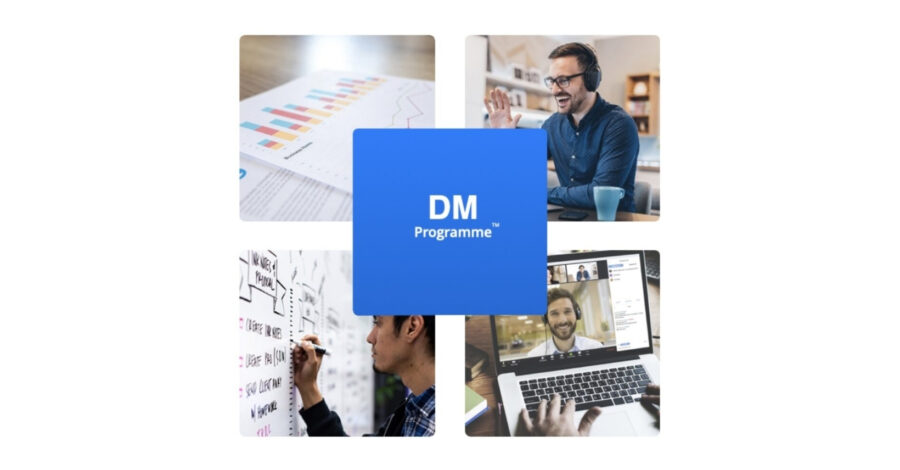
Discovery Mapping Programme
Book a free no-obligation call with our CRM Solution Experts.