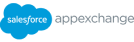Salesforce Quick Tip: How to reset your password
Resetting user passwords in Salesforce is a useful skill to know. We’ve all been there, forgot the password, memory blank, too many login attempts … arrrghh.
But, thankfully, resetting a password in Salesforce is relatively easy, so follow our handy guide below.
- From any page in Salesforce, head to the cog icon found at the top right-hand side of the page. Click the icon and select the ‘Set Up’ option from the dropdown. A new tab will open in your browser.
- Navigate to the list on the left-hand side of the new tab and select the ‘users’ dropdown, then the ‘users’ option from the list that appears.
- From this page, select the desired user you wish to change the password for by clicking on their name.
- Select the ‘Reset Password’ button from the centre of the new page to change the selected user’s password.
- Once the pop-up box appears, press the ‘OK’ button to send an email to the desired user containing a link to reset their password.
- The user will simply need to select the link from the email and input a new password to regain access to Salesforce.
Remember, if you need any support managing your Salesforce setup, we offer a full Managed Services support package. Learn more about our Services here or set up a call now with one of our Solution Experts.

Discovery Mapping Lite
Introducing our complimentary new service – Discovery Mapping Programme Lite.
DMP Lite is a free, 30-minute evaluation of your business, technology and processes. Get a simple blueprint map of your current setup and advice on what you need to do to improve internal technology setup and grow your business.